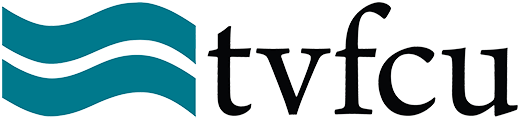YOUR$ Bill Pay and Transfers
YOUR$ Bill Pay - taps and clicks to Bill Pay peace of mind!
With YOUR$ Bill Pay, you can access all your billers in one easy-to-navigate experience. And unlike other Bill Pay options, you'll be able to access everying in the mobile app OR online, which means managing your bills will be right at your fingertips.
Paying your Billers is easy
To pay a Biller, just select "Pay Bills" from the main Bill Pay screen. Follow the steps to add payments, choose dates and payment methods, set up auto-pay, and more! Once you've confirmed your payments, you'll see the "Success!" screen, and your payments will be viewable under "Smart View".
For step-by step screenshots on how to pay, please reference this guide.
See your paid bills history, view upcoming bills scheduled
One of the best things about using YOUR$ Bill Pay is that you can easily see the bills you've paid and your upcoming scheduled bills. No more wondering "Have I paid the cable bill yet?" or "How much IS our usual electric bill?" - you can see it all inside YOUR$ Bill Pay.
Customize your settings
Nickname Billers, save preferred accounts to pay out of, and more, all inside YOUR$.
Pay one-time or recurring bills with ease:
• Schedule payments in advance
• Set up payment reminders
• Ensure payments are received on time
• Have all payee information and pay all of your payments in one convenient place
• Group payees into convenient categories
• Retain funds until paper drafts are presented for payment
• Avoid paper clutter
• More secure than paper billing
Log into YOUR$, and click Transfer & Pay, then Pay Bills. From there, the onboarding process will begin, introducing you to the platform.
Q: How do I pay Billers inside YOUR$ Bill Pay?
A: The easiest way to pay is to select "Pay Billers" from the main screen. Here is a helpful guide with screenshots.
You can also pay a single biller by tapping "Pay" on that Billers listing inside of "Manager Billers".
Q: I set up a payment to deliver on September 7th, but it came out of my account the night of September 6th. Why did that happen?
A: When a payment is made electronically (as opposed to by mailing a physical check), the transaction happens over night. If you want the payment delivered to the Payee on the 7th, the funds are sent from your account the business day before at 6pm. This method ensures that the payment is made and you do not have an NSF fee or Courtesy Pay Overdraft Protection fee.
If you are new to this Bill Pay system and the timing has caused you any issues, please contact us and we will be happy to help.
Q: I set up a payment to deliver on September 7th, but it didn't come out of my account until September 9th. Why did that happen?
A: When a payment is sent by mailing a physical check, the funds do not come out of your account until the payee cashes the check. You can be sure the payment will be delivered to them on time, but it is up to them when they cash the check.
If you are new to this Bill Pay system and the timing has caused you any issues, please contact us and we will be happy to help.
Q: How can I tell if a payment is being sent electronically or by mailed check?
A: If you look at the send date and the delivery date, you can get an idea of how the payment will be sent.
In the image below, you see that the payment to Volunteer Energey Cooperative will be sent on the 6th to deliver on the 7th. That means the money will come out of your account on the 6th at 6pm, and VEC will receive it on the 7th.
If the payment is set to be delivered on 9/07/2023 and the delivery method would be by mailed check, you would see the "send date" as 8/30/2023. That timeline allows for five business days, which indicates the system will mail a physical check. That means the money will come out of your account when the check is deposited by the Payee, which could be on, before, or after 9/07/2023.
Q: My Bill Pay is showing but I don't see all my Billers - where did they go?
A: The first screen you land on inside Bill Pay shows your upcoming payments. To see a list of your Billers saved in Bill Pay, you can either click "Manage Billers" or click the "Pay Bills" button. This will bring you to a screen that allows you to input payment information for all of your saved Billers.
Q: My joint account holder and I would like to share a Bill Pay, is this possible?
A: Because each account holder has their own YOUR$ log in, they must also each have their own YOUR$ Bill Pay. Your Billers cannot return information to your financial institution regarding payment information and histories, so we cannot at this time associate Bill Pay history to different YOUR$ Log Ins, which are based on your Taxpayer Identification Number.
Q: I have a Biller I would like to pay electronically, but the system shows paying by mailed check. Can this be changed?
A: When this happens, it means that the merchant is new to the new Bill Pay system. When a merchant is new, the first payment, and sometimes the second, is sent by paper check until the Bill Pay system and the merchant can establish an electronic payment connection. There is no action for you to take, just be aware of the timeline when you log in to set up a payment. In most cases the payment will be sent electronically in the future.
If you find a Biller is being sent by mail for several payments, please message us inside of YOUR$ with the name of the Biller and we can work to establish an electronic connection if it's not happening automatically.
If you are new to this Bill Pay system and the timing has caused you any issues, please contact us and we will be happy to help.
Q: The default view in Bill Pay only shows payments scheduled for the next month. How do I see payments that are scheduled further out?
A: Under the "Smart View" screen, click the date at the top of the upcoming payments list. This allows you to choose a custom range of dates to view and will show all scheduled payments within the dates you selected.
With YOUR$, you can transfer to and from accounts at TVFCU and other financial institutions, all inside YOUR$. You can also easily transfer to other TVFCU members.
Check out our Guide to Transfers for more information.
You can pay anyone from within YOUR$ using PayItNow! Just click to "Pay People" under "Transfer & Pay". There is no fee for this service for personal accounts.
Your use of Online and/or Mobile Banking may result in fees or charges for data usage or text messaging charges imposed on you by your mobile service provider for your use of or interaction with Mobile Banking. You agree to be solely responsible for all such fees, limitations and restrictions imposed by your provider. You agree that only your mobile service provider is responsible for its products and services.