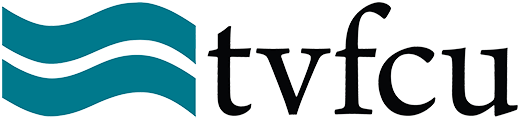tvfcuONLINE Login Steps
Logging in after the System Upgrade
What is staying the same?
- Your username and password.
- Your bill pay profile.
- Existing scheduled recurring or future dated online banking internal transfers.
What will have to be setup again?
- Two Factor Authentication – includes both security questions and phone verification.
- Alerts and Nicknames created in tvfcuONLINE and tvfcuMOBILE.
- PopMoney Payees and Transactions.
Below is what the first time login process will look like.
Login
Login with your existing username and password.
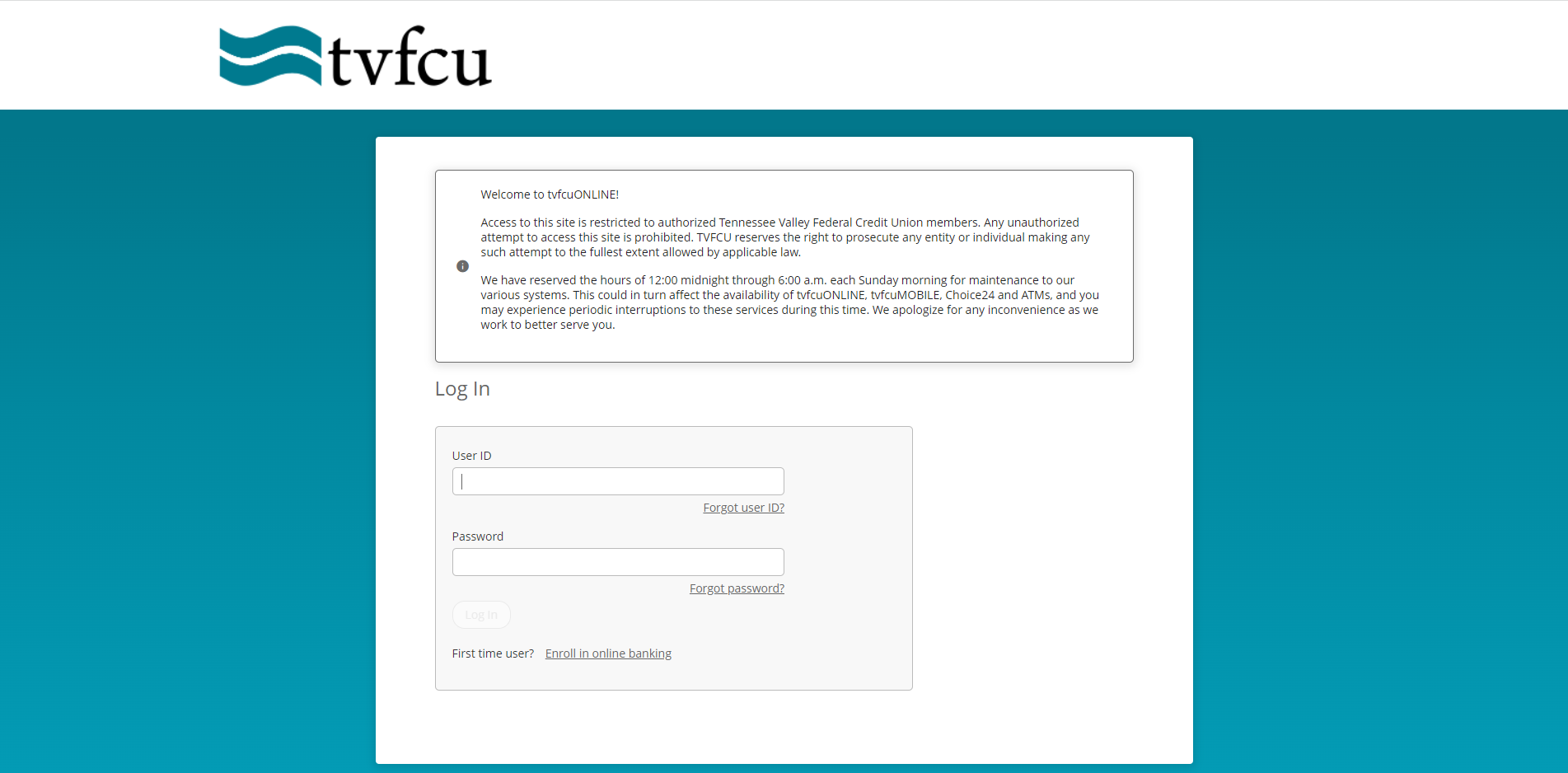
Select Security Questions
You will have to answer 5 security questions. Answers can be between 5 and 32 characters, include letters, numbers, and special characters. These answers are not case sensitive, but are format sensitive so if you use a space, you will need to remember that.
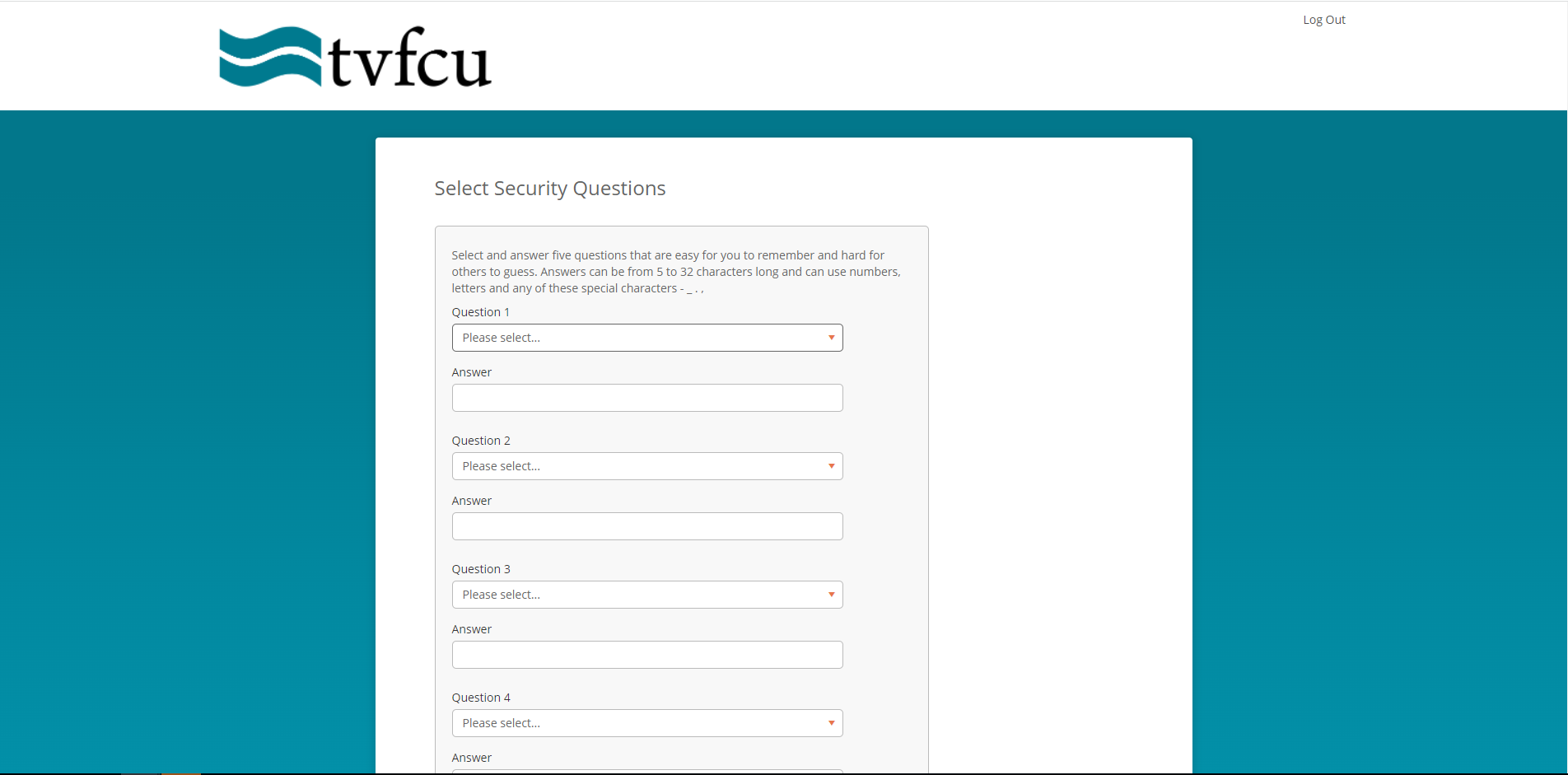
Once you have selected and answered all five questions, click the save button.
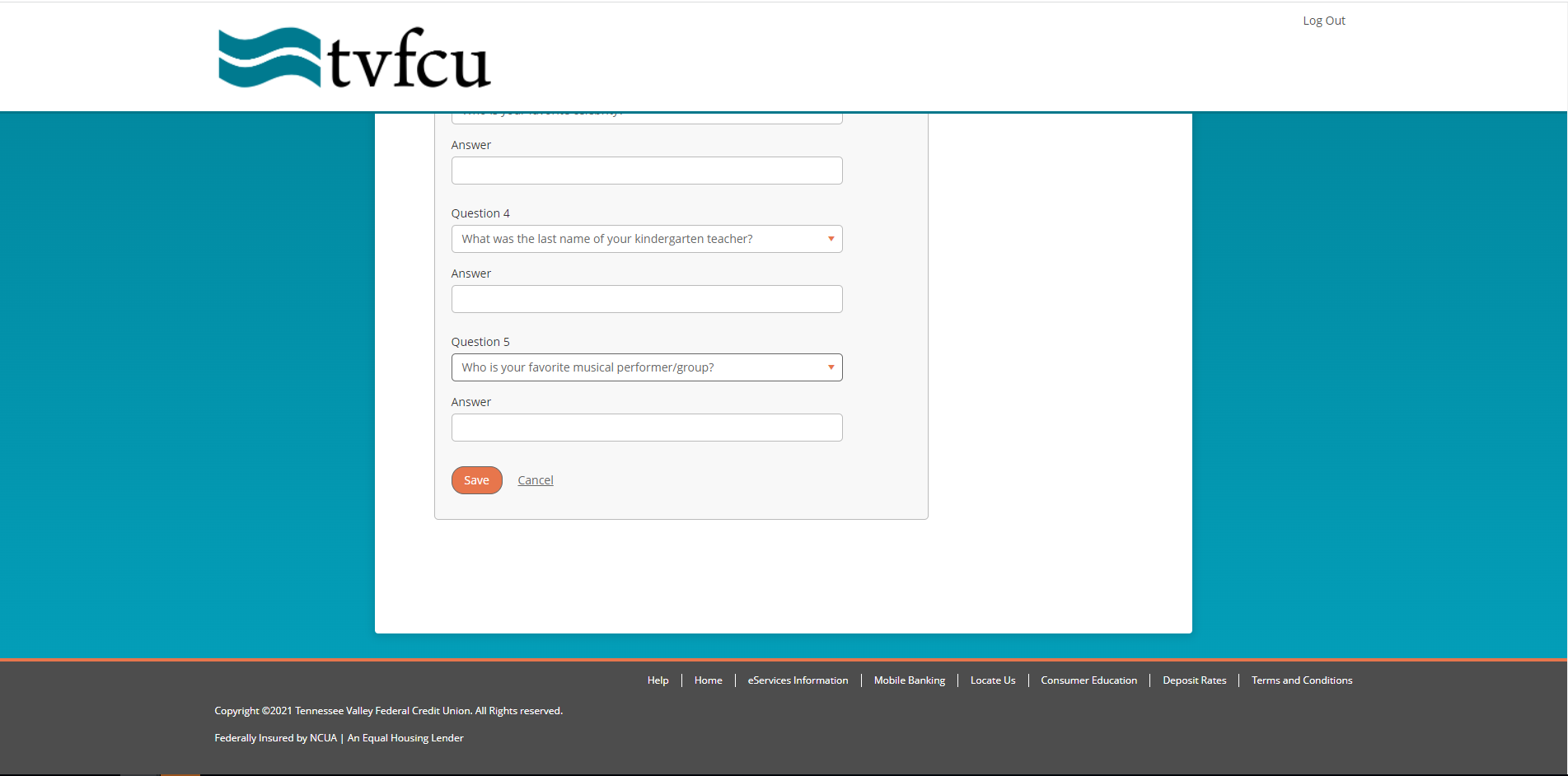
Setting up text or phone call verification.
You will then be prompted with a list of phone numbers that are listed in the primary member’s contact information field. Once you choose a number, you will give that number a nickname, then will choose a text message or phone number verification. If your phone number is not listed, for a short period after our system upgrade, you will be allowed to manually key in your phone number. Please make sure to update your contact phone numbers in the Settings menu under the Profile tab after logging in.
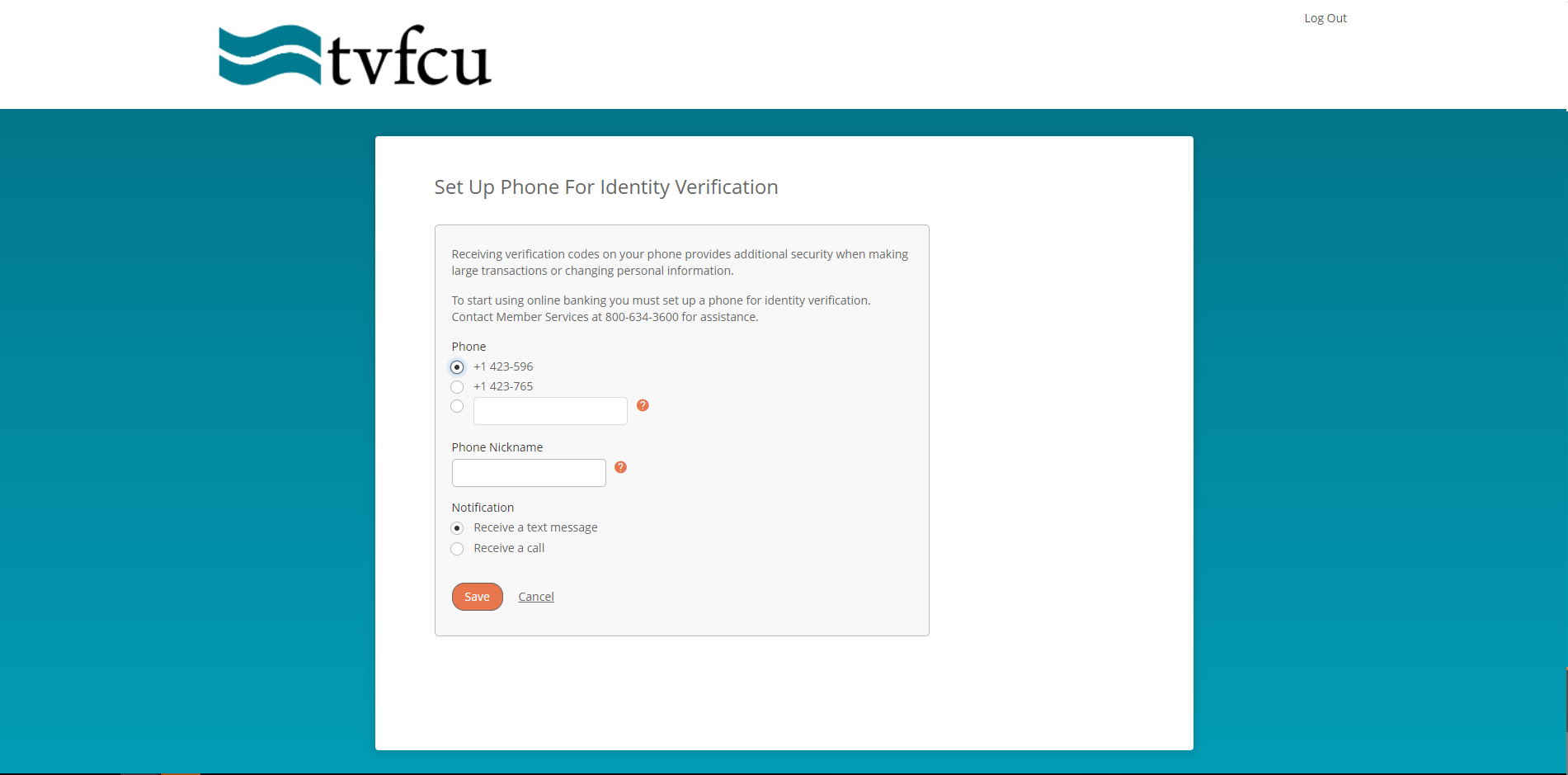
Enter Verification Code
You will receive your code by the chosen method
- If it is by text it will come from 36397 and be six digits (make sure you don’t use the phone number as their code)
- If it is by phone, the number will be from Sunnyside, CA and be six digits.
After you have completed these steps, you will be taken to your account
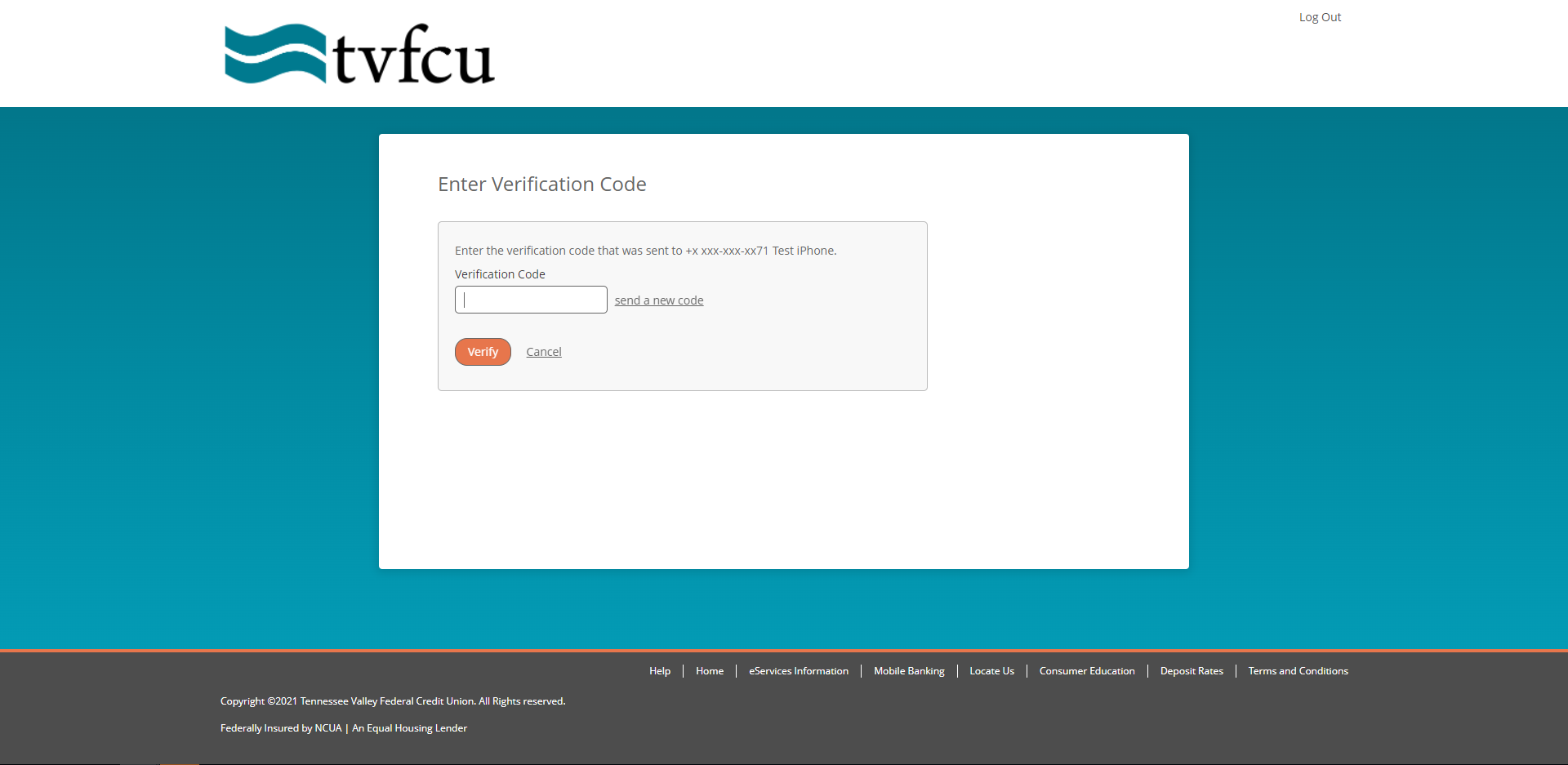
If you have any further questions, you can contact the tvfcuLIVE Line between 7 am and 7 pm ET Monday - Saturday at 423-634-3600, visit your local branch, or use our tvfcuLIVE Stream Video Banking Service.
We appreciate your membership!
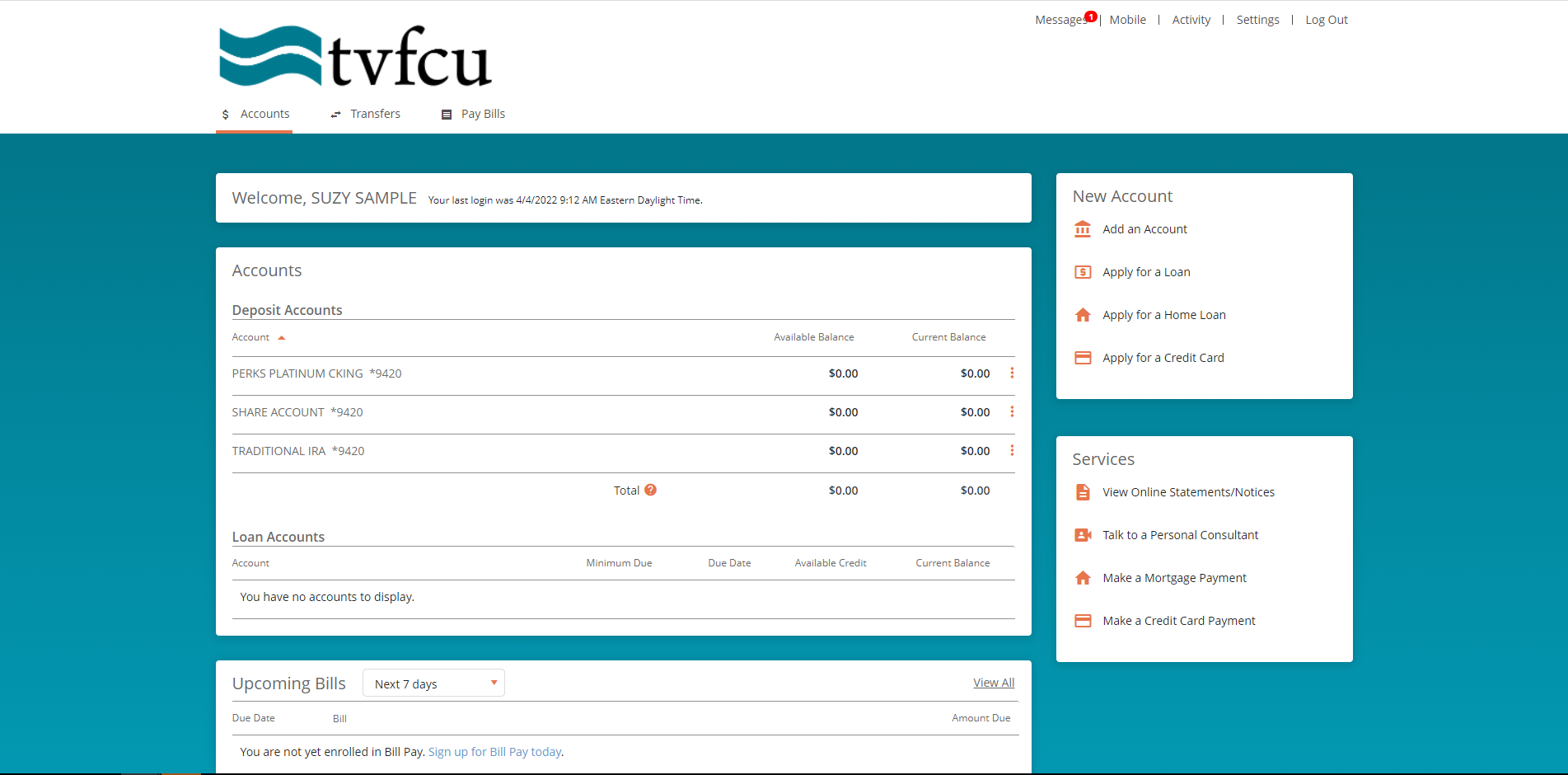
tvfcuMOBILE Login Steps
Logging in after the System Upgrade
What is staying?
- Your username and password.
- Your bill pay profile.
- Existing scheduled recurring or future dated online banking internal transfers.
What will have to be setup again?
- Two Factor Authentication – includes both security questions and phone verification.
- Alerts and Nicknames created in tvfcuONLINE and tvfcuMOBILE.
- PopMoney Payees and Transactions
Below is what the first time login process will look like.
Login with username and password.
You will use your existing username and password to sign in.
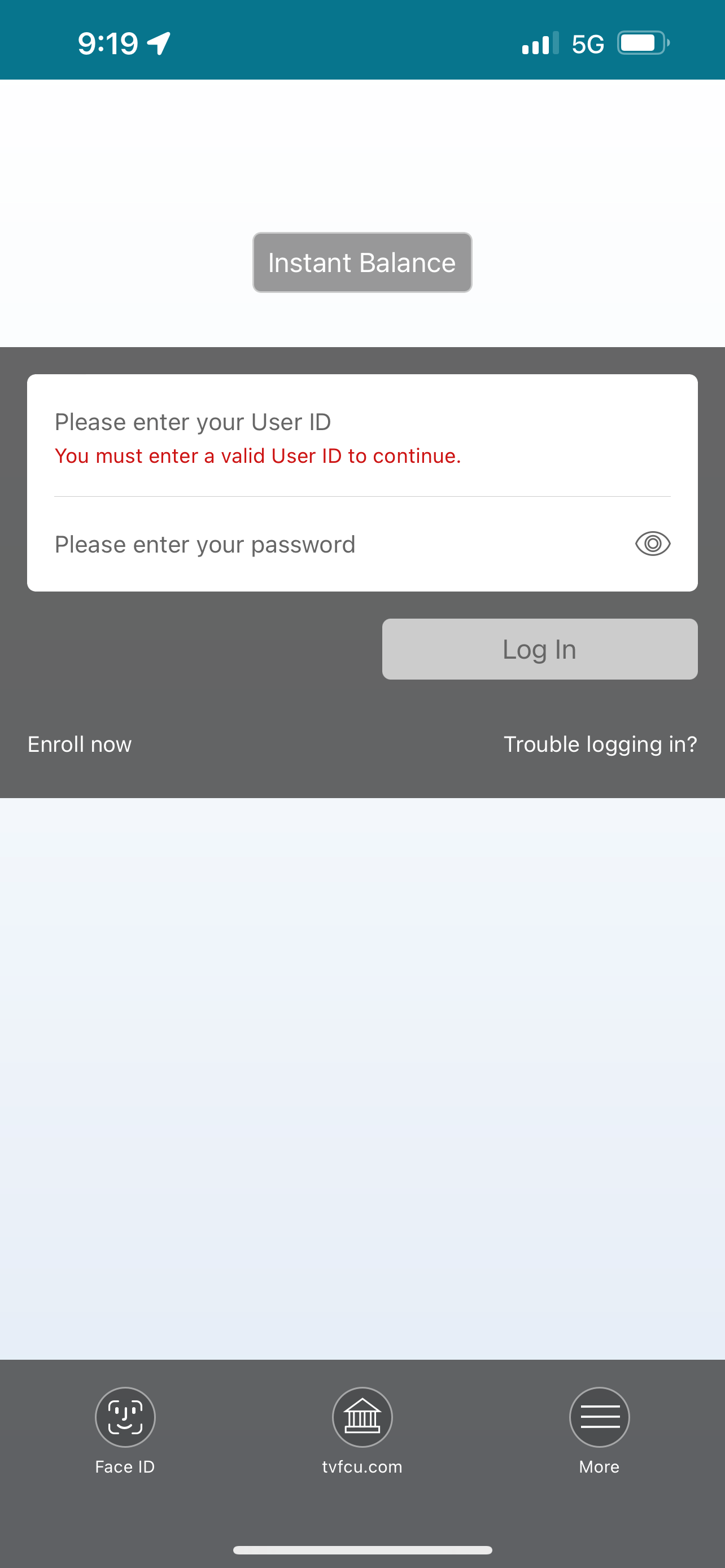
Select Security Questions
You will have to answer 5 security questions. Answers can be between 5 and 32 characters, include letters, numbers, and special characters. These answers are not case sensitive, but are format sensitive so if you use a space, you will need to remember that.
Once you have set all 5 questions, click save.
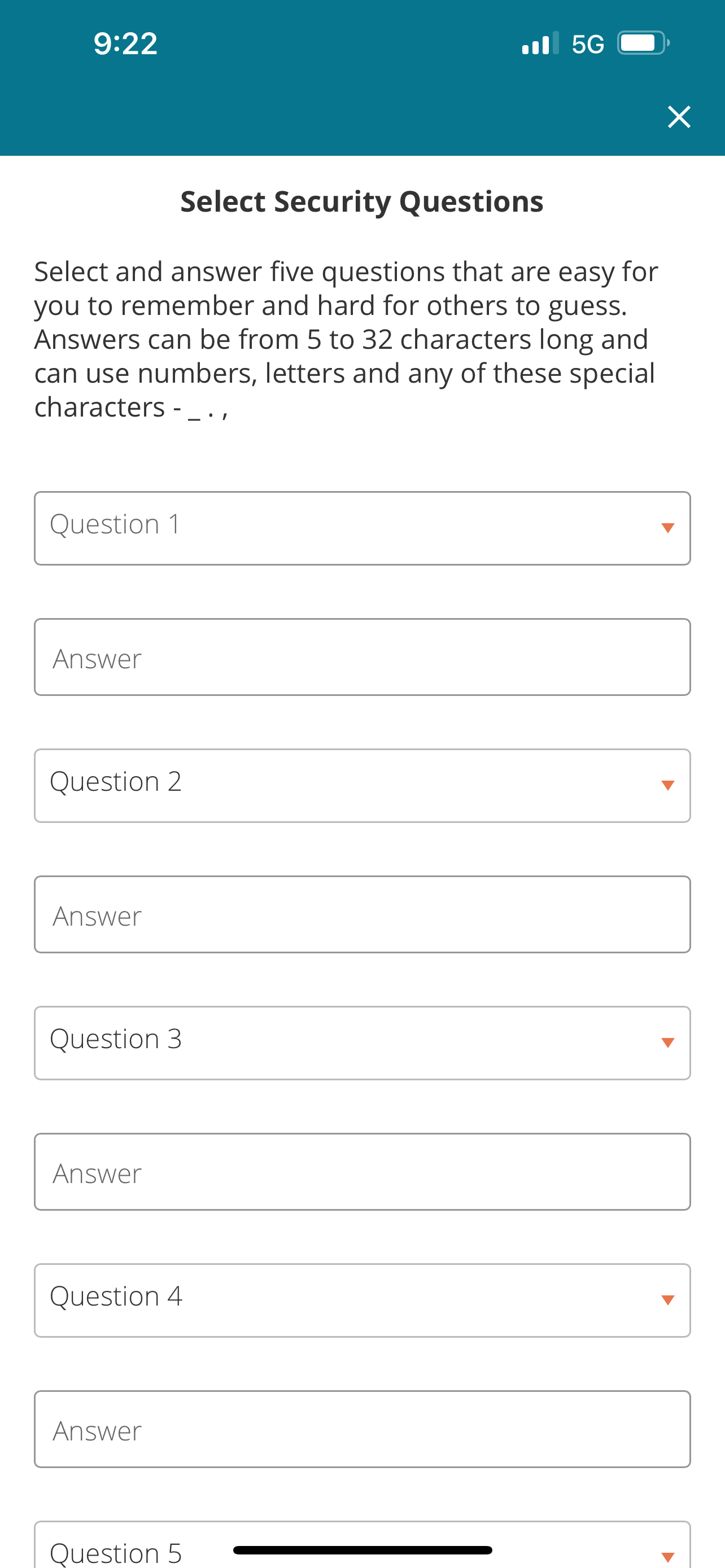
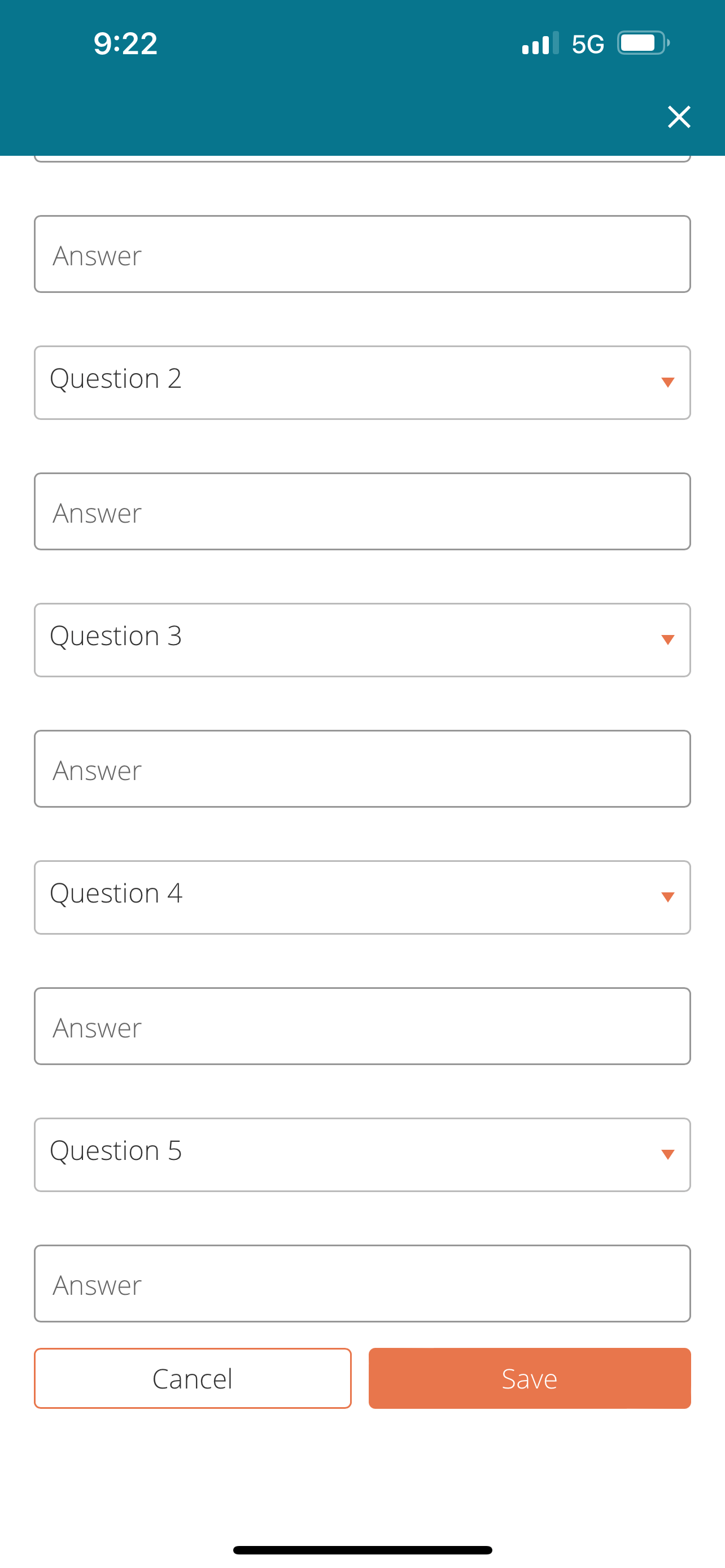
Setting up text or phone call verification.
You will then be prompted with a list of phone numbers that are listed in the primary member’s contact information field. Once you choose a number, you will give that number a nickname, then will choose a text message or phone number verification. If your phone number is not listed, for a short period after our system upgrade, you will be allowed to manually key in your phone number.
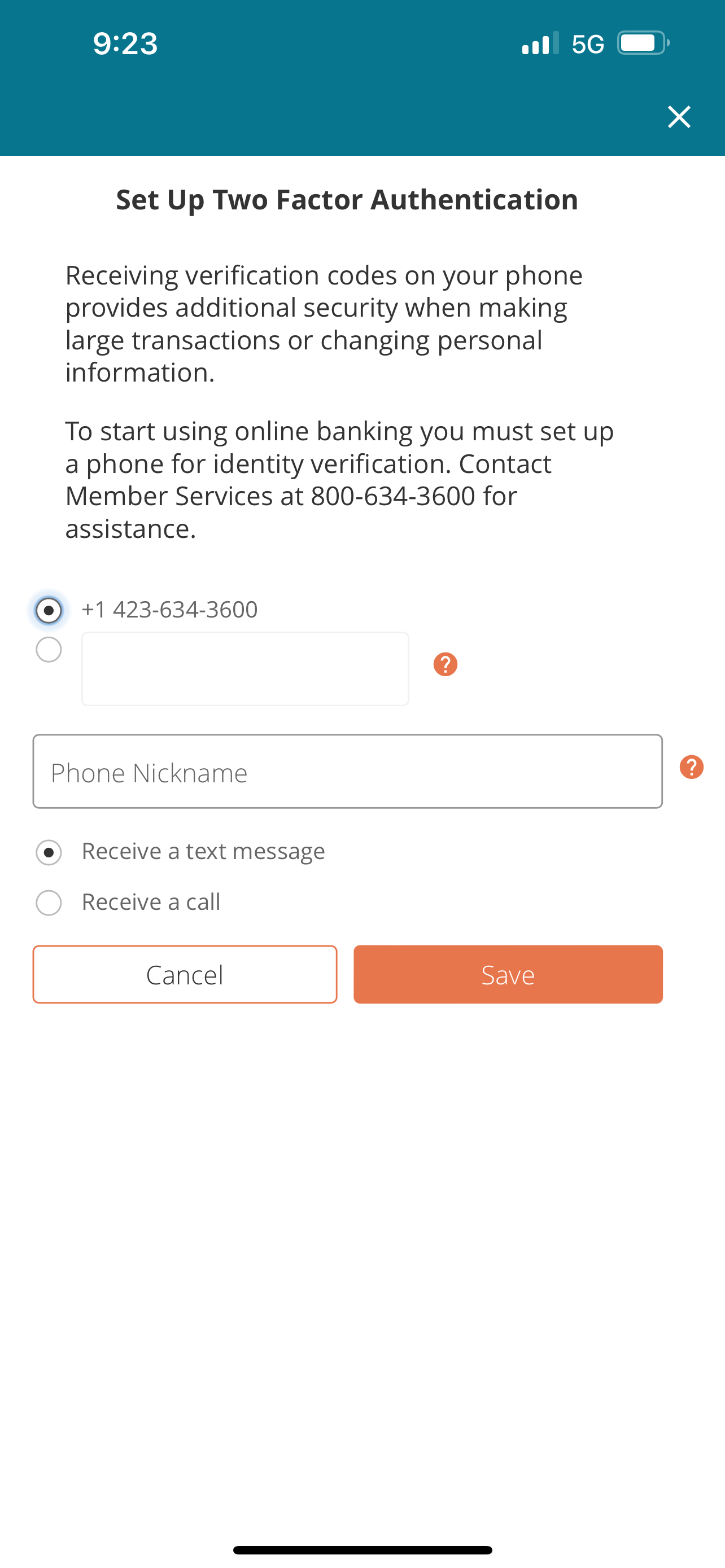
Enter Verification Code
You will receive their code:
- If it is by text it will come from 36397 and be six digits (make sure you don’t use the phone number as their code)
- If it is by phone, the number will be from Sunnyside, CA and be six digits.
- On Apple devices and some Android devices, the code will automatically appear in their suggestions field at the top of the keyboard, eliminating the need to exit the app.
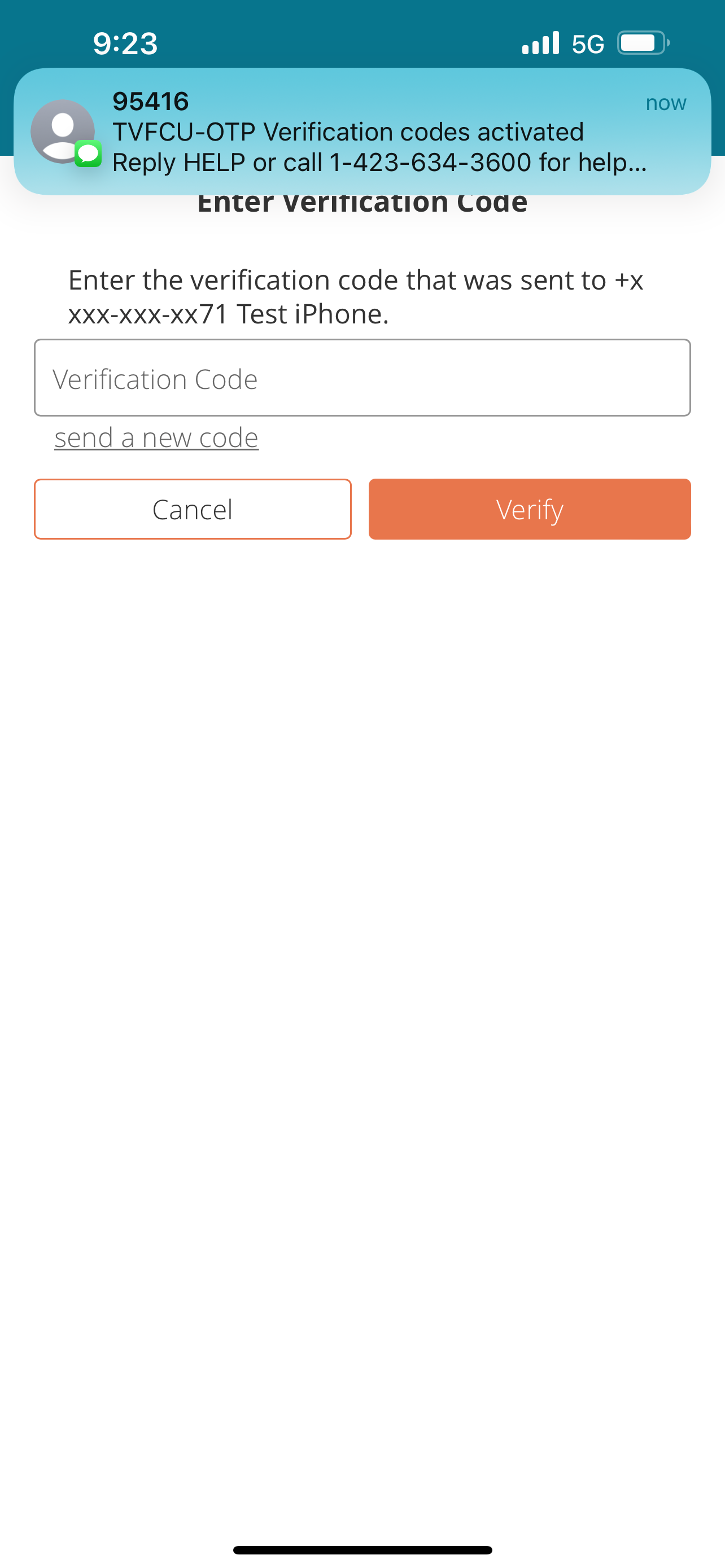
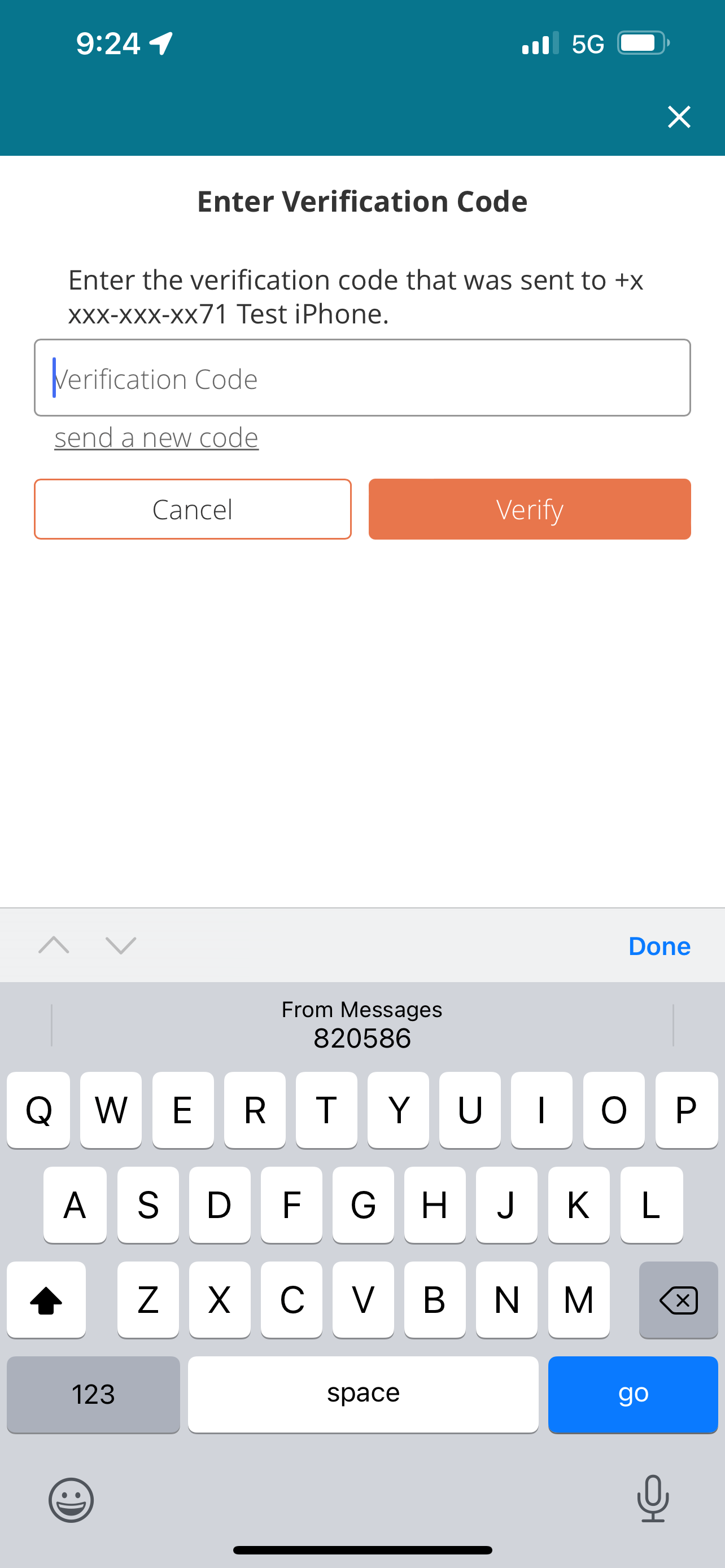
After you have entered your passcode, you will be taken to your account screen.
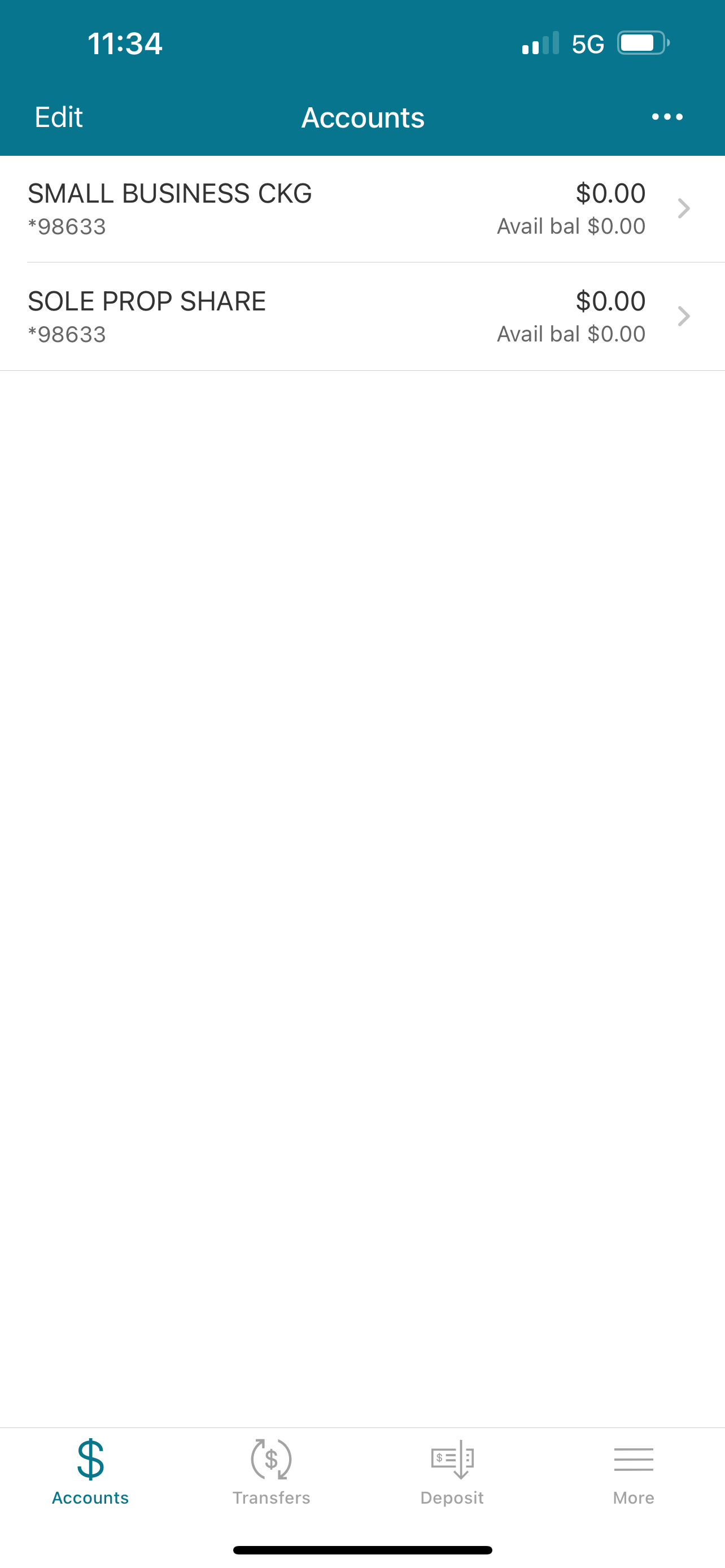
If you have any further questions, you can contact the tvfcuLIVE Line between 7 am and 7 pm ET Monday - Saturday at 800-634-3600, visit your local branch, or use our tvfcuLIVE Stream Video Banking Service.
We appreciate your membership!