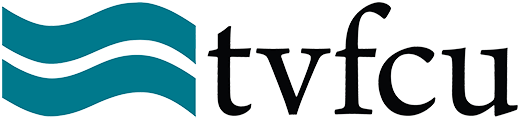YOUR$ Online & Mobile Banking
Are you ready for a seamless, user-friendly banking experience right at your fingertips?
TVFCU’s new digital banking platform, YOUR$ (i.e. “Your Money”), provides a central location to combine all your financial accounts into one place so you can manage your money 24/7—online at a desk or on the move with your mobile device.
Introduction to Benefits
-
100% Visibility on One Dashboard: Whether you want to take a look at your TVFCU accounts or ones you have at other financial institutions, the YOUR$ Digital Banking platform allows you to see them all across one dashboard. That means you’ll only have to log in to one site to check balances, review transactions, and manage your money—because they can ALL be seen inside TVFCU’s YOUR$!
-
Customizable Dashboard: Choose from a variety of layouts with nicknames, color options, and more to create a dashboard that’s personalized just for you.
-
Credit Score Monitoring & Tips: Check your credit score anytime, anywhere—without hurting your credit. You can also take advantage of our tailored money tips that offer steps you can take to improve your credit score. What’s more, keeping an eye on your credit score is an effective way to combat identity theft.
-
24/7 Virtual Budgeting Coach: Now that all of your accounts are in one place, you can leverage the Virtual Budgeting Coach tool to track spending, set goals, and learn ways to enhance your financial well-being.
-
Individual Logins for Each Account Holder: ??Each account holder has their own login information and can customize the YOUR$ digital baking experience tailored to their individual needs.
-
Control Your Debit Card From the App: If you misplace your debit card, don’t panic! From the easy-to-use YOUR$ App, you can lock/block the card from any activity and prevent fraudulent use. Once you find the card in a coat pocket or under the driver’s seat of your car, you can unlock it with just a quick tap on the app.
See All You Can Do with YOUR$ Digital Banking
YOUR$ TVFCU Details
YOUR$ is a one-stop shop for all your financial needs!
With YOUR$ online and mobile banking, you can now pool all of your accounts from TVFCU and other financial institutions together under one “digital” roof—giving you a 360° view of your finances.
Track your spending, check balances, make transfers, pay bills, deposit checks—even keep tabs on your credit score and subscriptions—all in one central location!
If you’d like to learn more about the similarities and differences between online and mobile banking, check out our "What Is Digital Banking" blog.Get ready for a Game-Changing Banking Experience With YOUR$ From TVFCU!
- First-Time Login: Just enter your current tvfcuONLINE username and password, follow the prompts to confirm your identity, and create a new password for your unique YOUR$ TVFCU dashboard.
- Go to FAQs: To answer questions related to digital banking, we created a special FAQs section which you can access by clicking the button below.
- Know Your Member Number: You’ll need the original member number issued to you when you became a TVFCU member. For information on where to find it, click the button below.
- YOUR$ Bill Pay: Through this feature, you can access and pay all of your billers in one easy-to-navigate experience—whether online from your computer or via the mobile app.
- Download the YOUR$ Mobile App: It’s like having a TVFCU branch—right in the palm of your hand.
Contact Us for More Help
Other Resources
- YOUR$ Savvy Money: A subset of YOUR$, this feature offers meaningful insights and guidance to empower our members.
- Intuit Products: Since TVFCU has converted to a new online and mobile banking platform, members who use Intuit products (like Quicken) will need to complete some simple steps to connect to the new system.
- Mobile Deposit: With this feature, you can deposit checks anytime, anywhere, from your mobile device.
{beginAccordion}
YOUR$ TVFCU FAQs
Q. Does the term "Digital Banking" mean this has to do with Digital Currency?
A. No. The term Digital Banking refers to both Online Banking and the Mobile App. YOUR$ Online and YOUR$ Mobile are one platform that has all the same features whether on your computer or mobile device—which is why we call it YOUR$ Digital Banking.
Q. Where is the Virtual Budgeting Coach?
A. Inside the App or on the website, look under the "Financial Planning" tab for a variety of virtual tools to make your credit better (like SavvyMoney) as well as manage your spending and saving activity, like categorizing spending or setting savings goals. This tool is even more powerful when you add accounts from other financial institutions for a complete overview of your total spending.
Q. Why can't I find the YOUR$ app in the App Store or Google Play Store?
A. Unfortunately, the App Store and Google Play Store search algorithms can be incorrect, even if you’re searching for our app by name or using the name of the credit union.
Visit this page to get links directly to the Apps: https://www.tvfcu.com/services-tools/eservices/mobile-banking.html
To help find the app, remember these tips:
-
-
Look for the TVFCU logo: a circle with teal waves at the top, an orange space at the bottom, and a white field that has "TVFCU" in black letters
-
In the App Store, on Apple devices, it will be listed as "tvfcuYOUR$"
-
In the Google Play store on Android devices it will be listed as "tvfcuYOURMONEY"
-
TVFCU has three Apps:
1). YOUR$: The app for all of your Mobile Banking.
2). The TVFCU Perks App: Helps you take advantage of the benefits associated with your TVFCU Perks Checking Account.
3). TVFCULIVEStream: Lets you live video chat with one of our representatives.
-
Q. What are the device requirements to use YOUR$?
A. To use YOUR$, your device must meet the following requirements:
-
-
Web Browsers: We support the two most recent versions of Microsoft Edge, Firefox, Safari, and Chrome.
-
Mobile Devices: YOUR$ is compatible with Android and iOS devices that are currently supported by the manufacturer and have the latest security patches installed.
-
This ensures optimal and regulatory required performance and security when accessing YOUR$.
{beginAccordion}
Login Questions
Q. How do I log into YOUR$ for the first time?
A. Simply enter in your current tvfcuONLINE Username and Password and follow the prompts to confirm your identity.
Q. I am a joint owner and heard there are individualized logins for everyone. How do I sign in?
A. If you only have a joint account relationship with us, you can enroll in YOUR$ and create your own logon ID. You'll need to have your member number.
If you are a primary on another membership and have also been logging in to that Username, you can log into that Username, and you should see ALL of the accounts you own, including the ones you are joint on.
If you are the primary on another membership but have never enrolled in online banking under that member number, you can do so now by clicking "enroll" and using the member number you are primary on, along with your own personal information.
Q. I am a joint owner and I am trying to enroll using the member number I am joint on and the system is having trouble verifying my information. What can I do to enroll?
A. If you are primary on another membership but have never enrolled in online banking under that member number, you can do so now by clicking "enroll" and using the member number you are primary on, along with your own personal information.
Q. Will my tvfcuONLINE login and password change?
A. Your username will remain the same, your password will need to be re-entered, but you may choose the same password you used previously as long as the password requirements are met.
Q. My computer and/or smartphone autofills usernames and other login information for me, but YOUR$ is saying it cannot verify my identity. Why?
A. Sometimes these functions add spaces to the front or back of your information, making the entry incorrect. Instead, please manually enter your username, password and other required information to ensure accuracy. For additional assistance on first-time login to YOUR$, check out our YOUR$ First Time Login page.
Q. Why is YOUR$ making me complete a two-factor authentication every time I log in?
A. To save a particular device, and avoid the two-factor authentication required each time you log in with a new computer, smartphone or internet browser, you must check “register device” and give the device a nickname so the system remembers your device. Please note, it can take several minutes for the system to update this, so repeated logins from the same device may still trigger two-factor authentication.
{endAccordion}
{beginAccordion}
Bill Pay & External Transfers Questions
BILL PAY: Please visit the YOUR$ Bill Pay page for more information and full FAQs about YOUR$ Bill Pay
Q. How do I transfer money inside YOUR$?
A. You are able to transfer within TVFCU Accounts AND to and from Accounts you have at other financial institutions. You're also able to transfer money to other TVFCU members, or pay anyone, with no fee for personal accounts! For a full guide to transfers within YOUR$, click here.
Q. I added an External Loan Account - how do I transfer to it?
A. If you added an External Loan Account for viewing, you'll have to add it under the "Transfers" option to be able to transfer to the account.
Choose "Transfer" under the "Transfer & Pay" tab. Under the "To" drop down, you can choose "Add Account". If the bank or credit union you have a loan with allows you to use the "Add an Account Instantly" you'll be able to transfer to that loan.
If the credit union or bank cannot be added instantly, unfortunately you aren't able to add the loan as a "Transfer To" option. This is because adding an account manually requires verification of micro deposits, and loan accounts do not permit micro deposits.
But there is good news! If you'd like to pay your loan at another financial institution from a few clicks inside of YOUR$, you can set them up as a Biller in Bill Pay. Click here for more Bill Pay information: YOUR$ Bill Pay
And since you can view your external loan account inside of YOUR$ under the Accounts view, you'll be able to easily see when your payment posts.
Q: The default view in Bill Pay only shows payments scheduled for the next month. How do I see payments that are scheduled further out?
A: Under the “Transfer & Pay” menu, click “Pay Bills.” Then, select “Bills & Payments,” and click the date at the top of the upcoming payments list. This allows you to choose a custom range of dates to view and will show all scheduled payments within the dates you selected.
{endAccordion}
{beginAccordion}
Other Payments and Transfers Questions
Q. Will the Pay My Loan service change?
A. tvfcuPAY will now be located within the YOUR$ experience, or you can continue using the tvfcuPAY portal.
Q. Will there be changes to the P2P (Person to Person) Popmoney® payment service?
A. Yes, Popmoney was discontinued by our current provider on 6/30/2023. Our new system, PayItNow! will allow members to make P2P transfers using their debit card or ACH, fast and free of charge for personal accounts!
Q. Will the process for the Internal Transfer Service and Recurring Transfers change?
A. The only change is that semi-monthly recurring transfers can now only occur on the 1st and 15th of each month, but the member can create two separate monthly transactions as an alternative.
Q. How do I transfer money inside YOUR$?
A. You are able to transfer within TVFCU Accounts AND to and from Accounts you have at other financial institutions. You're also able to transfer money to other TVFCU members, or pay anyone, with no fee for personal accounts! For a full guide to transfers within YOUR$, click here.
{endAccordion}
{beginAccordion}
Account Display Questions
Q. Why do I see more accounts when I log in to the new platform?
A. With YOUR$, any account at TVFCU that is associated with your social security number (meaning any accounts you own, co-sign on, or are an authorized signer on) will automatically show. You have the ability to customize and hide any accounts you want.
Q. Why do I see fewer accounts when I log in to the new platform?
A. With YOUR$, any account at TVFCU that is associated with your social security number (meaning any accounts you own, co-sign on, or are an authorized signer on) will automatically be shown. If you are a joint owner who now has their own YOUR$ logon, you will not see accounts for which you are not an owner. This provides added security for all owners. If you don't see an account that you believe should be visible, please contact the credit union, and we can ensure that you are listed correctly on the account.
If you previously had an account linked that you are not an owner of, but used it for transferring money TO the account, you will be able to add that account under the "transfers" screen. Check out our Guide to Transfers for more information.
Q. My accounts were nicknamed before, where did the nicknames go?
A. Unfortunately there was no way to carry account nicknames over to YOUR$. You can apply nicknames inside of YOUR$, and even color code your accounts, under the "settings" tab.
Q. Will accounts I own at other credit unions and banks automatically show in YOUR$?
A. No. If you want to add accounts from other financial institutions, you can do so by adding them yourself. It is not an automatic feature and is entirely optional.
Q. I added accounts from another credit union, but now I see a red "!" icon online and a red sad face in mobile - what does that mean?
A. It means that your account needs to be "re-authenticated", which just means the connection to the other bank or credit union's website was interrupted. If you go into the "more" menu, select "Tools", then select "Settings", you'll be able to select "accounts" and then select the External Account. Then "Update Login" information to revalidate. You should see your balances for all accounts from that bank or credit union update.
Q. I'm trying to add my Citibank account but it won't connect. Why not?
A. As of August 2023, Citibank is a known financial institution that will not allow account aggregation through YOUR$ Digital Banking. We will continue to attempt connecting with Citibank and hope to resolve the issue in the future.
Q. I used to be able to see my personal and business accounts on the same dashboard. Why can't I see them at the same time anymore?
A. Under the new YOUR$ banking system, you’ll have separate logins for your personal account and business accounts. For your personal account, please login normally on tvfcu.com (and check out this page for instructions on logging in to YOUR$ for the first time as an individual account holder or joint owner.) For your business account, please click “Enroll Now” in the top right corner of tvfcu.com (next to the YOUR$ login) and follow the prompts to register your business account. After that, contact TVFCU at 423-634-3600 and our business services department will link your accounts, allowing you to view them all at the same time like before.
Q. I added an External Loan Account - how do I transfer to it?
A. If you added an External Loan Account for viewing, you'll have to add it under the "Transfers" option to be able to transfer to the account.
Choose "Transfer" under the "Transfer & Pay" tab. Under the "To" drop down, you can choose "Add Account". If the bank or credit union you have a loan with allows you to use the "Add an Account Instantly" you'll be able to transfer to that loan.
If the credit union or bank cannot be added instantly, unfortunately you aren't able to add the loan as a "Transfer To" option. This is because adding an account manually requires verification of micro deposits, and loan accounts do not permit micro deposits.
But there is good news! If you'd like to pay your loan at another financial institution from a few clicks inside of YOUR$, you can set them up as a Biller in Bill Pay. Click here for more Bill Pay information: YOUR$ Bill Pay
And since you can view your external loan account inside of YOUR$ under the Accounts view, you'll be able to easily see when your payment posts.
{endAccordion}
{beginAccordion}
TruHome Mortgage Questions
Q. Can I access my TruHome Mortgage in YOUR$?
A. Yes! You will find your mortgage listed under your accounts, and if you want to visit the TruHome site for more detailed account info or to make a payment, just click on the "TruHomeMortgage" link under the "Accounts" menu. You'll be logged into your TruHome account driectly, no second password entry required.
Q. I'm logged in to TruHome through YOUR$ and received notice that my password is expiring soon. How do I reset it?
A. Exit YOUR$ and log in to TruHome directly. You will be able to update your password there. Once you log back in through YOUR$ you should no longer see the warning that your password is expiring soon.
{endAccordion}